I was getting way too many spam emails (both at work and personal email) that I got fed up. Inspired by the age old method of using a companies name as your middle name when signing up for mailing lists, coupons, new accounts, etc., I decided to use a custom domain and email forwarding to track which companies sell my email and to whom. This is a part of my goal to de-google as much as possible (I still use Android) and own my online privacy.
One of the first uses I had for this was when I started looking into graduate schools and I requested information from Syracuse. A few months later and I received an email to [email protected] from UC Berkley. Right away I could see my idea paying off. Since then, I have been slowly combing through the list of sites I have accounts with and have changed the email on the accounts to [email protected]. Not only are all the accounts I own now unique, they all have updated passphrases or passwords depending on the specific site’s password requirements. And all of these accounts are stored securely in my Bitwarden vault.
I see this as having multiple benefits:
- My email accounts on sites are now unique
If there is a data breach on Netflix, for example, my email is still safe from a brute force attack on Hulu. Coupled with a password manager like bitwarden, my accounts are all unique and have long, secure pass phrases. - I don’t have to use a “spam email” and remember which site uses which email address
Prior to using this method, I would use my old email address for sites that I did not care about or that I did not want to have my personal email. This led to me not remembering which email I was using for a specific site and caused me to have to go through password recovery processes or own multiple accounts on the same site. - My online accounts are now email provider agnostic
If I want to stop using gmail and switch over to a more privacy focused email provider such as Protonmail, I do not have to update my email information on multiple accounts or create a forwading rule in Gmail to my new email (thus defeating the purpose of switching away from Gmail altogether). Additionally, my accounts are not all tied to Google through Sign in with Google. - I can use a deny or allow list on incoming emails to block any offending emails
If one site starts selling my data to everyone and their cousins, I can simply block that email. Alternatively, if a bad actor decides to sign me up for multiple different spam sites using a few different alias, I can simply create an allow list of my known aliases in my email client or set up individual aliases for each website (up to 100 for free on Name Cheap and Google Domains)
Steps to replicate with Google Domains
Ironic I know, but I use google domains because it is where I first registered my site and I am too cheap to pay to transfer it to namecheap.
- Navigate to your domain settings and select email from the left hand navigation
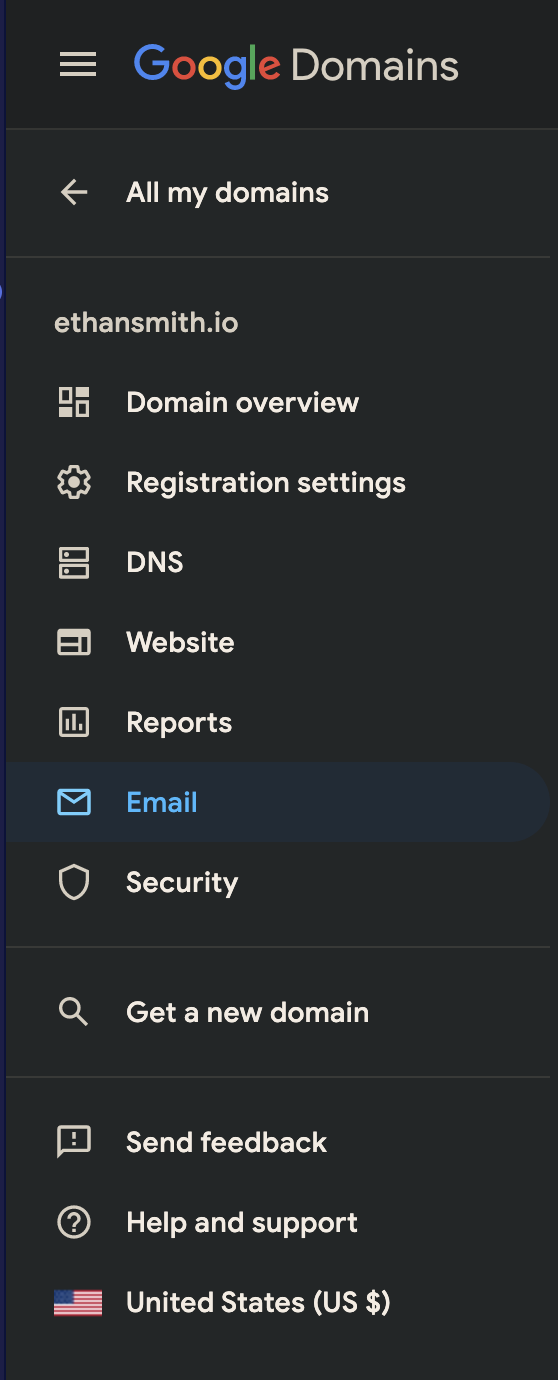
- Click add alias
- For the alias, put in an asterisk and for forwarding address, put in the email you want to forward to.
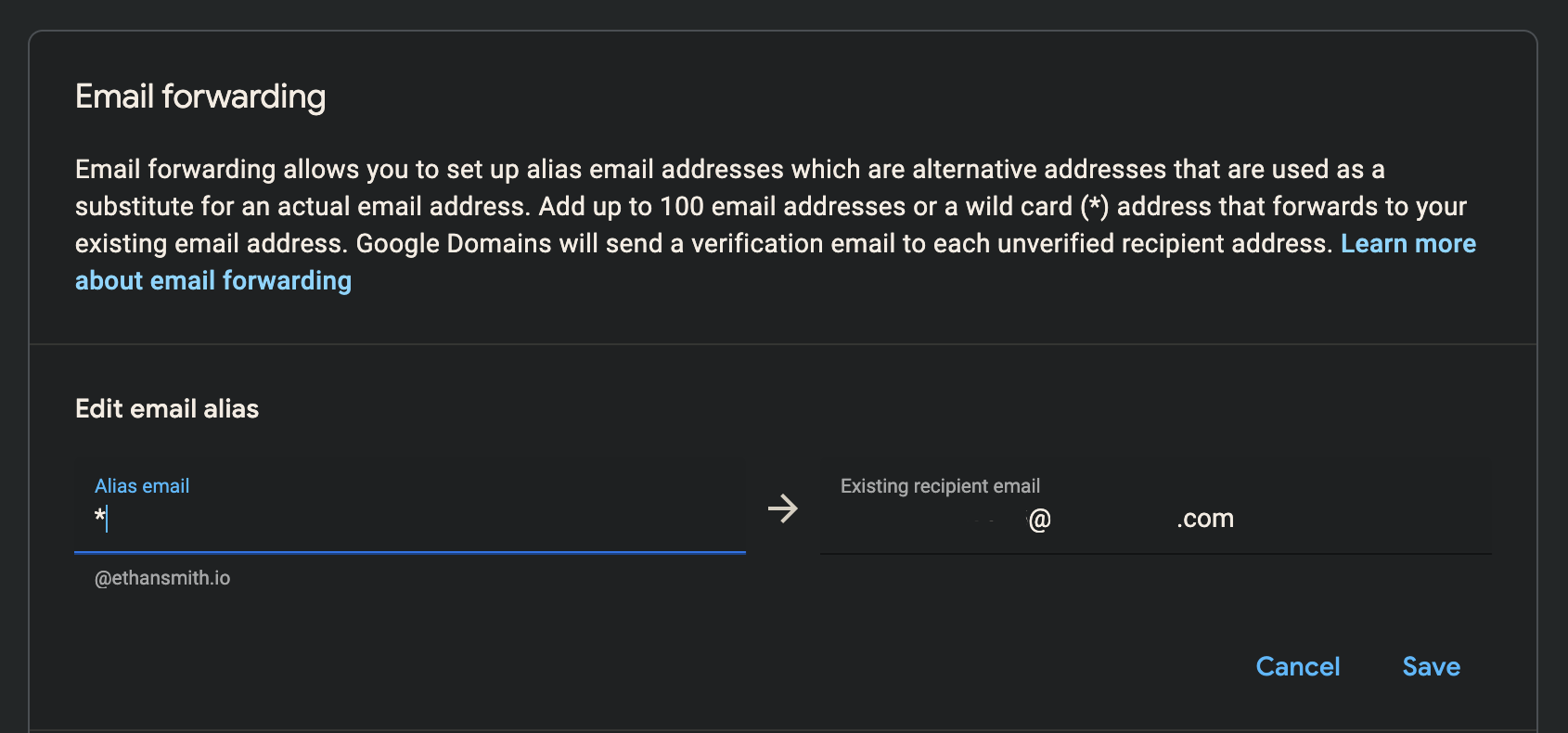
NameCheap is even easier
- Choose manage next to the domain name you want to set up forwarding on.
- Scroll down to “Redirect Email” and choose “Add Catch-All”

That’s All Folks!
Best wishes to all my readers!
– Ethan